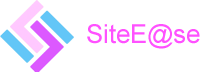Remote support is provided at an arranged time. It comprises a simultaneous screen sharing session and telephone call. The session uses a small piece of software called Mikogo. Once you are on the phone with SiteE@se you wil be asked to do the following:
- Open a browser and visit www.mikogo.com
- Click the button at the top right that says 'Join Session'.
- Enter the Session ID that you will be given and your name
- Click the green 'JOIN' button (NOT the JOIN VIA BROWSER option!)

Mikogo will then begin to download a small software package. You will be asked whether you wish to save or run ths package. Choose 'Run'.
You will shortly be connected to the support assistant's screen and he/she will request that you become the Presenter - a message will appear on you screen asking you to permit this. The support assistant wil then be able to see your screen. Next you wil be asked to give control of your screen to the support assistant. Once again a message will apear on your screen asking you to permit that. Now the support session can proceed with the ability to demonstrate things to you as if both were in the same room, trouble shoot issues on your PC/Mac that may be causing problems etc.
At the end of the session the assistant will dosconnect and end the session and you will see confirmation of this on your screen. You may be offered the option of creating your own Mikogo account. If is not necessary to do this so you can decline / dismiss this from your screen
That's it!